Managing a project
Structure of a project
A DEPS Project is composed of several .deps packages. The default package Universal.deps has to be included in any DEPS Project. It contains the predefined Quantity and QuatityKind definitions.
Opening, saving and closing an existing project.
As an exmaple, let us have a look to the OneResistor.proj project, that can be downloaded via this link .
Opening the project:
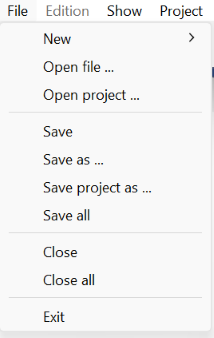
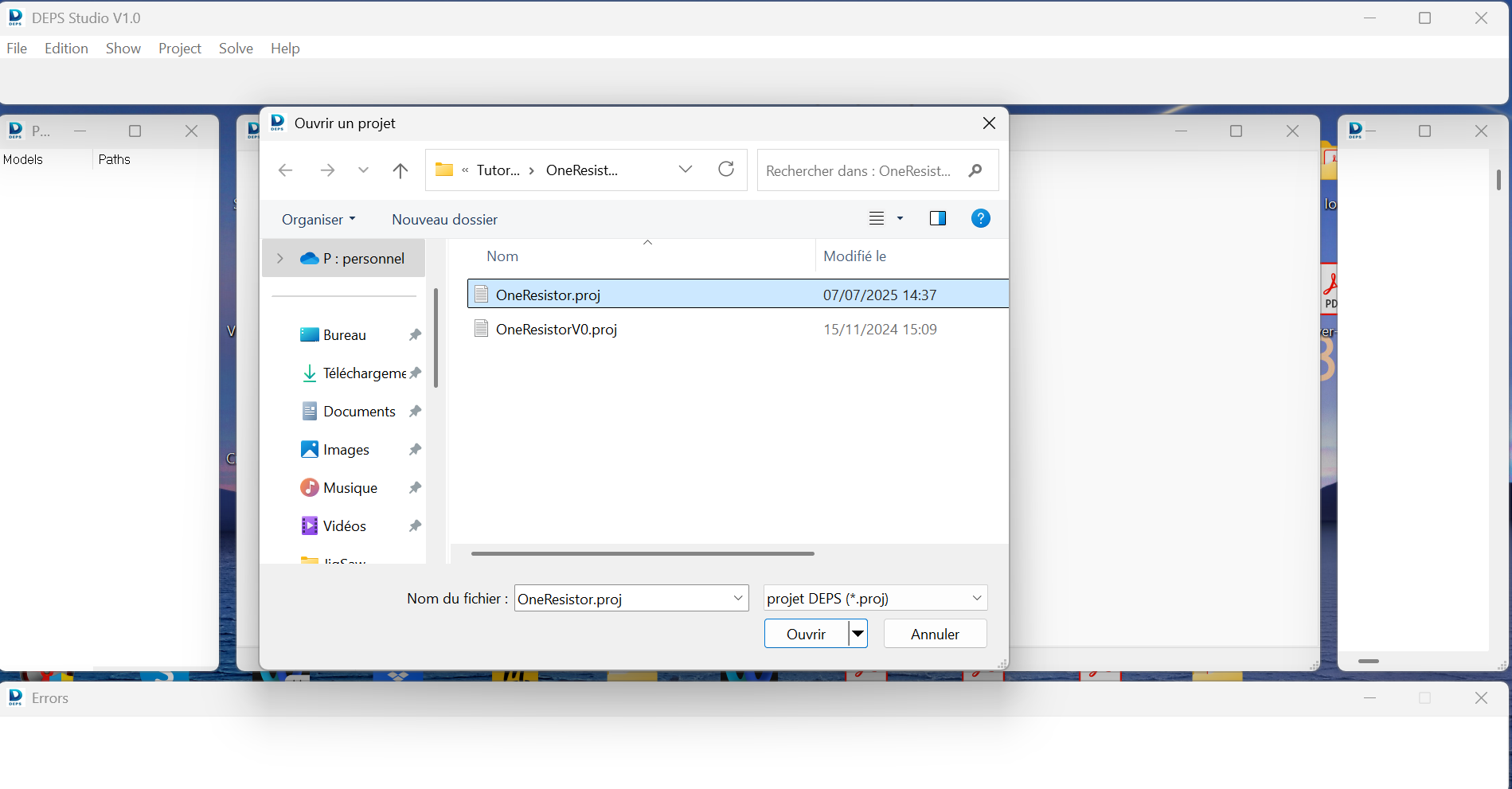
Run DEPS Studio and open the OneResistor.proj file with the Open Project item in the File menu. You can see on the projet manager window the decomposition of the project in three packages:
OneResistor.depsthat contains the definition of the problem.
Component.depsthat contains the definition of the models
Universal.depsthat contains the default Quantity and QuantityKind definitions.
If you doubleclick on each package inside the Projet manager windows the contains of the packages can be edited in the multi editor window.
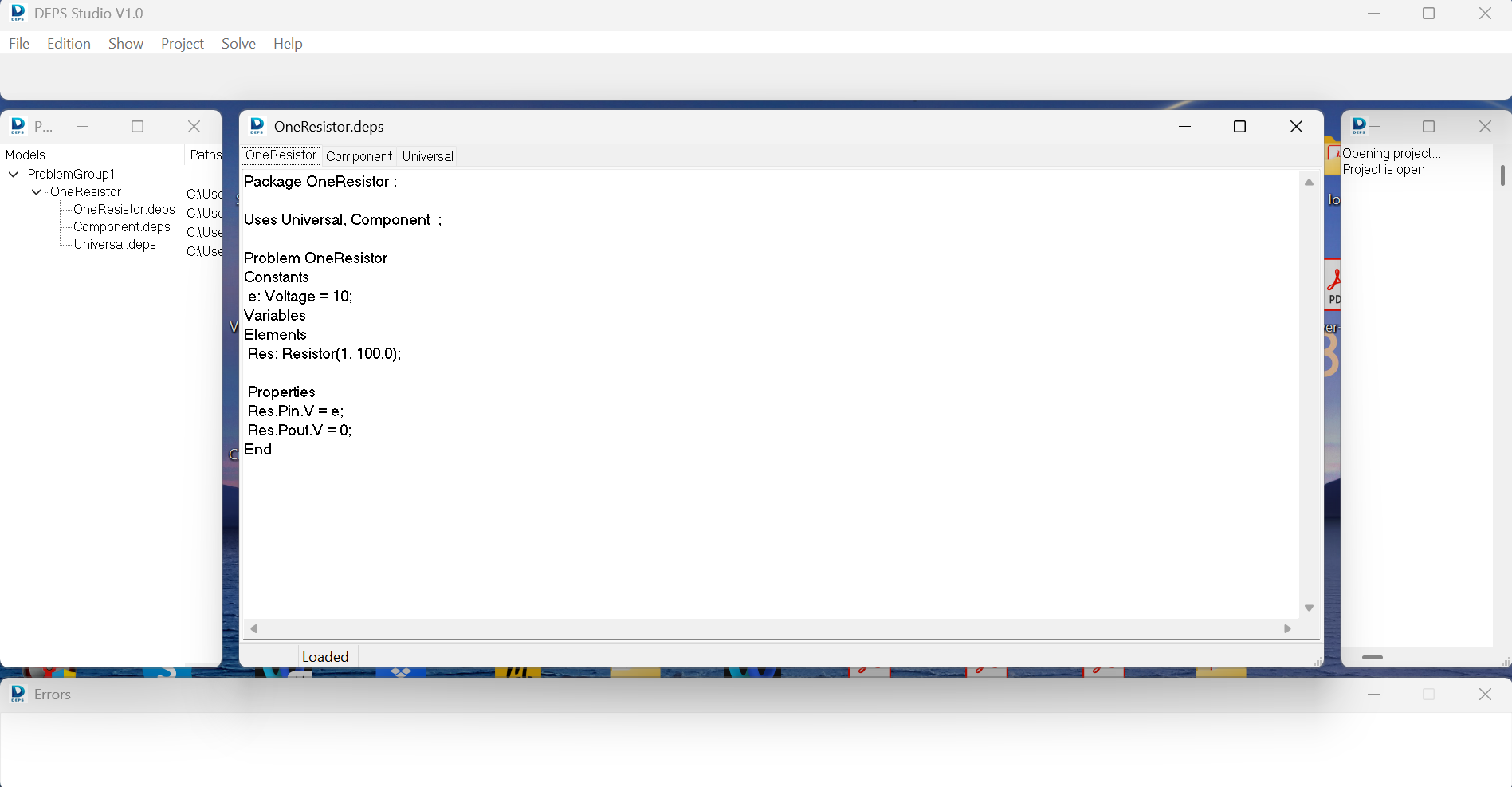
Saving the project:
For saving a file we have to use the Save item of the File menu and it will save the active
.depspackage.For saving a file with a new name, we have to use the Save as item of the File menu and it will save the active
.depspackage with a new name.For saving the whole
.depspackages of a project, we use the Save all item of the File menu.For saving the whole
.projproject, we use the Save Project as item if the File menu and it will save the structure of the whole project without saving the contents of the.depspackages
Closing the project:
For closing a file we have to use the Save item of the File menu and it will close the active
.depspackage.For closing the whole
.depspackages of a project and the.projproject itself, we use the Close all item of the File menu.
Creating and closing a new project
Creating a new project
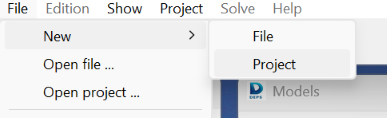
New project can be created with the Project item of the New sebmenu of the main File menu.
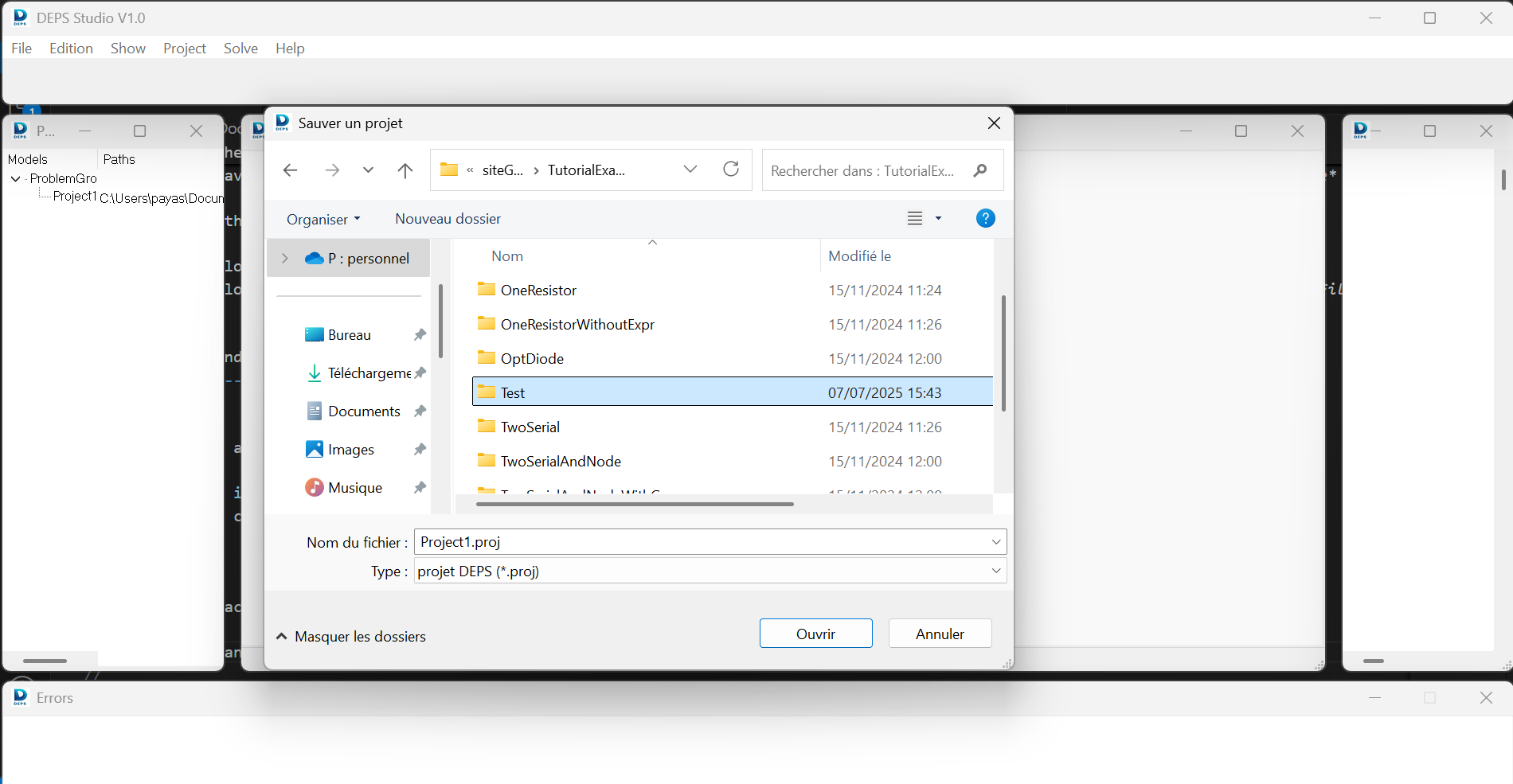
We recommend that you create a directory dedicated to your project, in which all .deps packages will be placed. Save the .proj project file in this location.
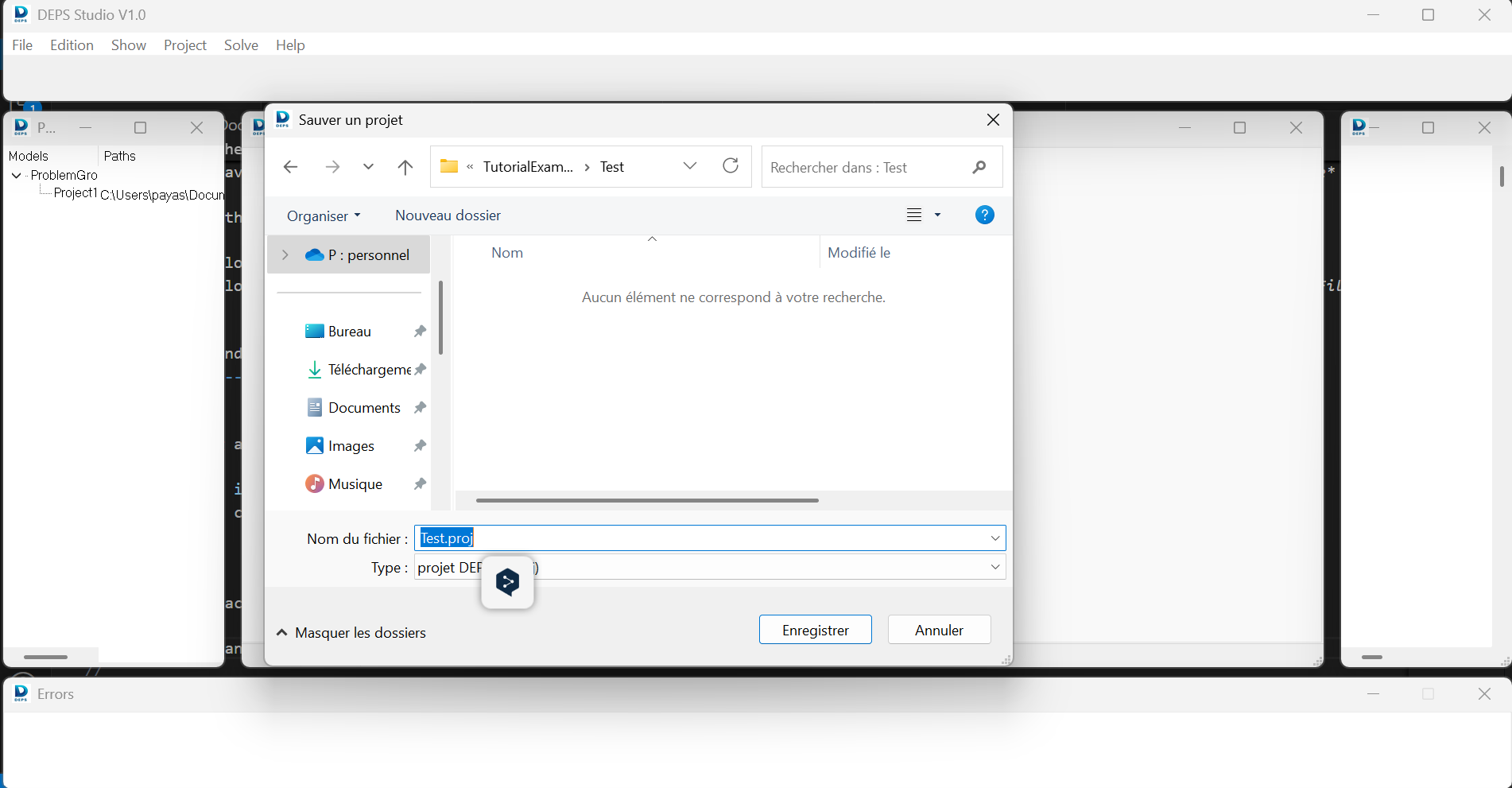
As a result the new project appears in the DEPS Studio environment and then user can edit the models.
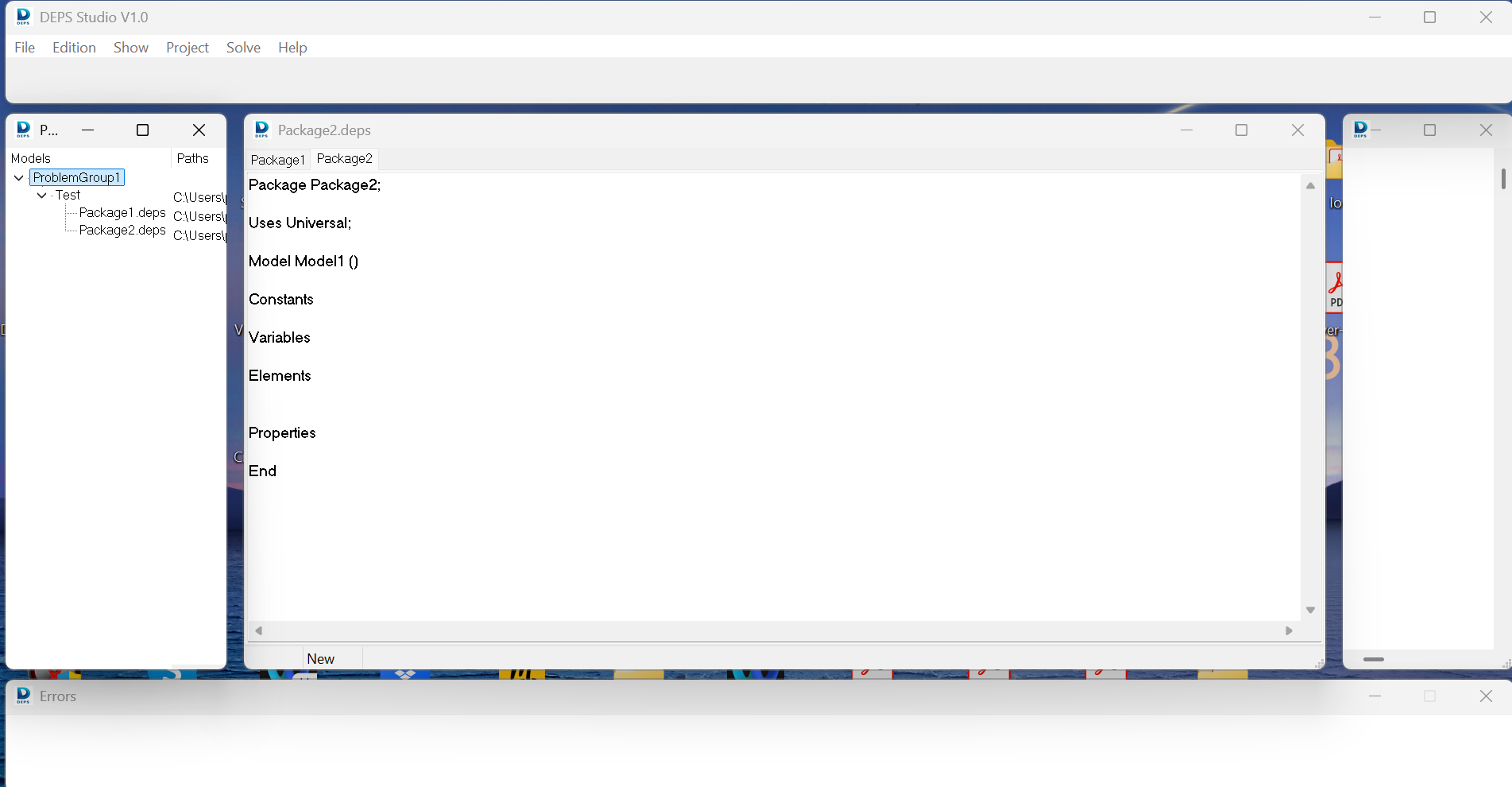
Adding and removing packages
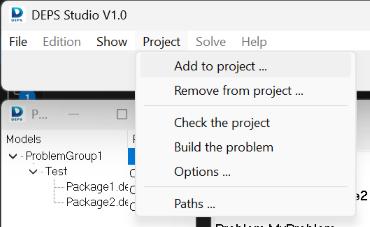
Packages can be added or removed.
By using the Add to project item of the Project main menu, user can add a .deps file to the project.
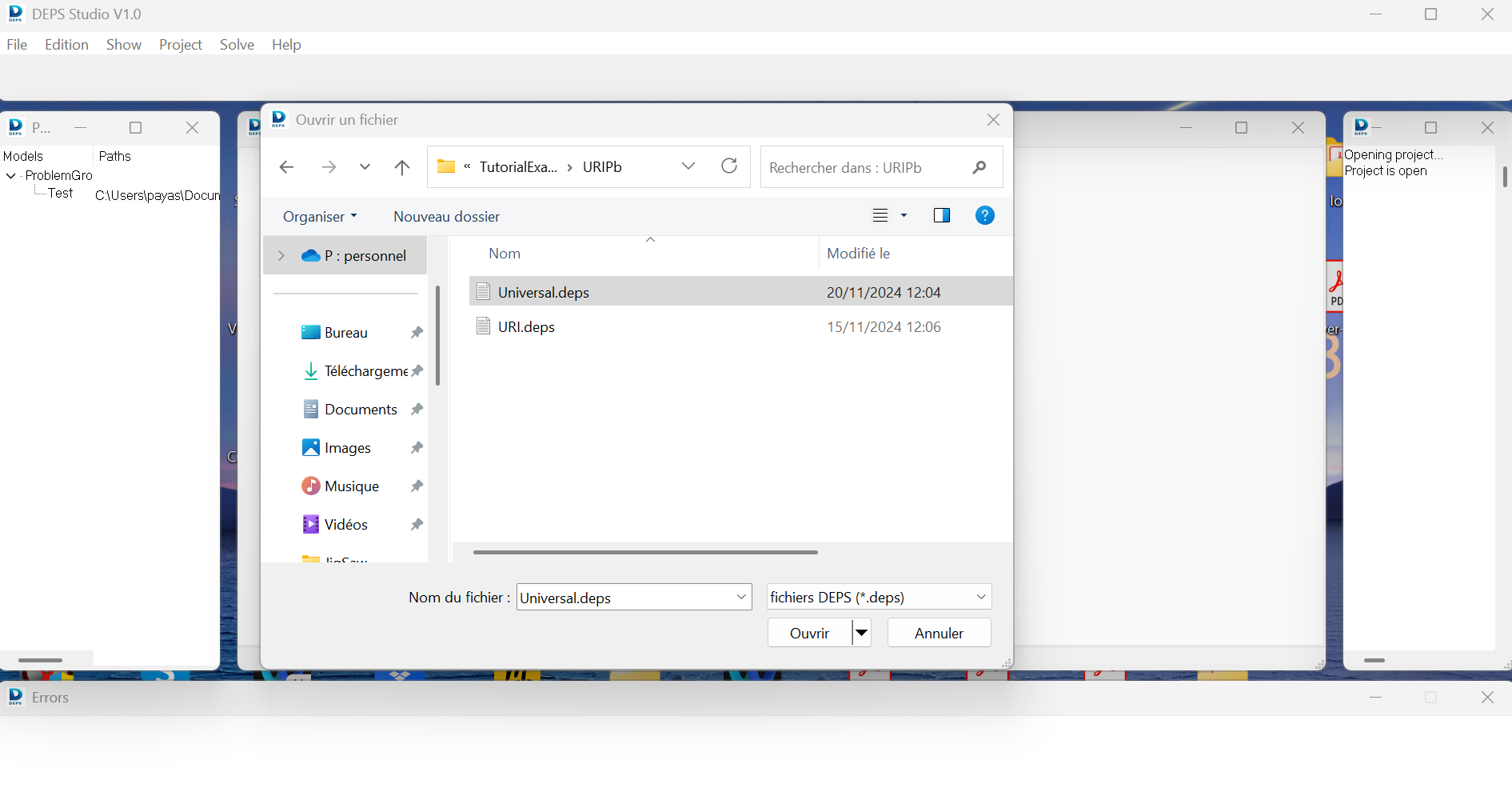
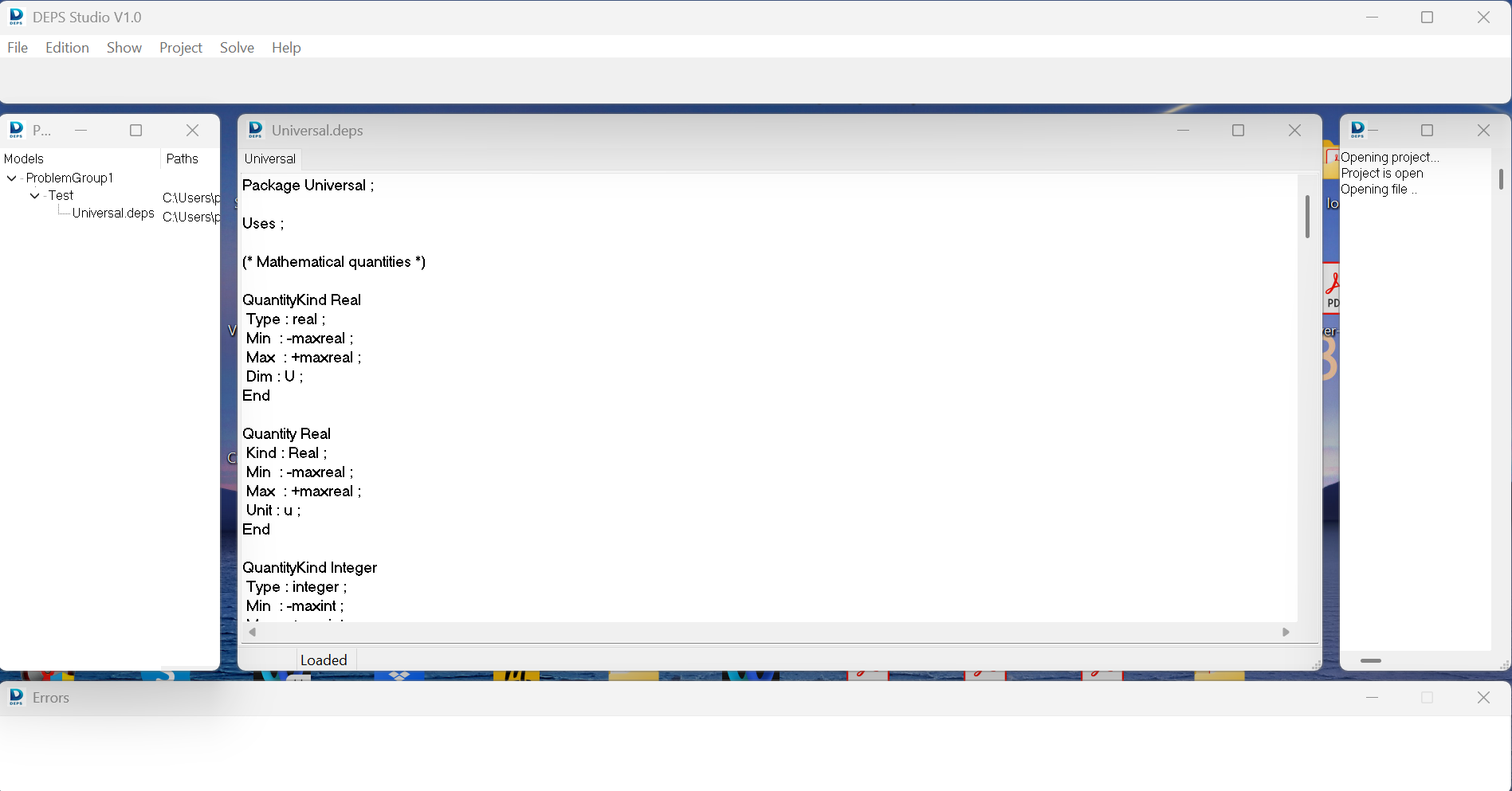
By using the Remove from project item of the Project main menu, user can remove a .deps file from the project.
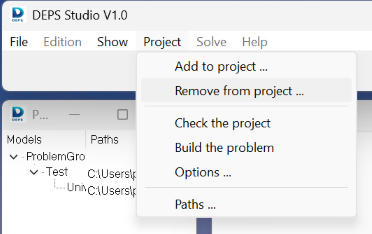
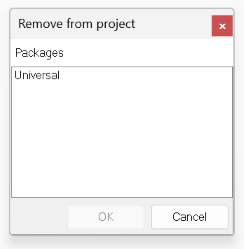
Closing the project
After saving all the .deps files of the project, the user can close the whole current project by using the Close all item of the File menu.
Then, the compiling step can start.